-
Новости
- ИССЛЕДОВАТЬ
-
Страницы
-
Группы
-
Мероприятия
-
Reels
-
Статьи пользователей
-
Offers
-
Jobs
-
Форумы
-
Кинозал
10 OBS Tricks Every Streamer Should Know by GreatOverlays
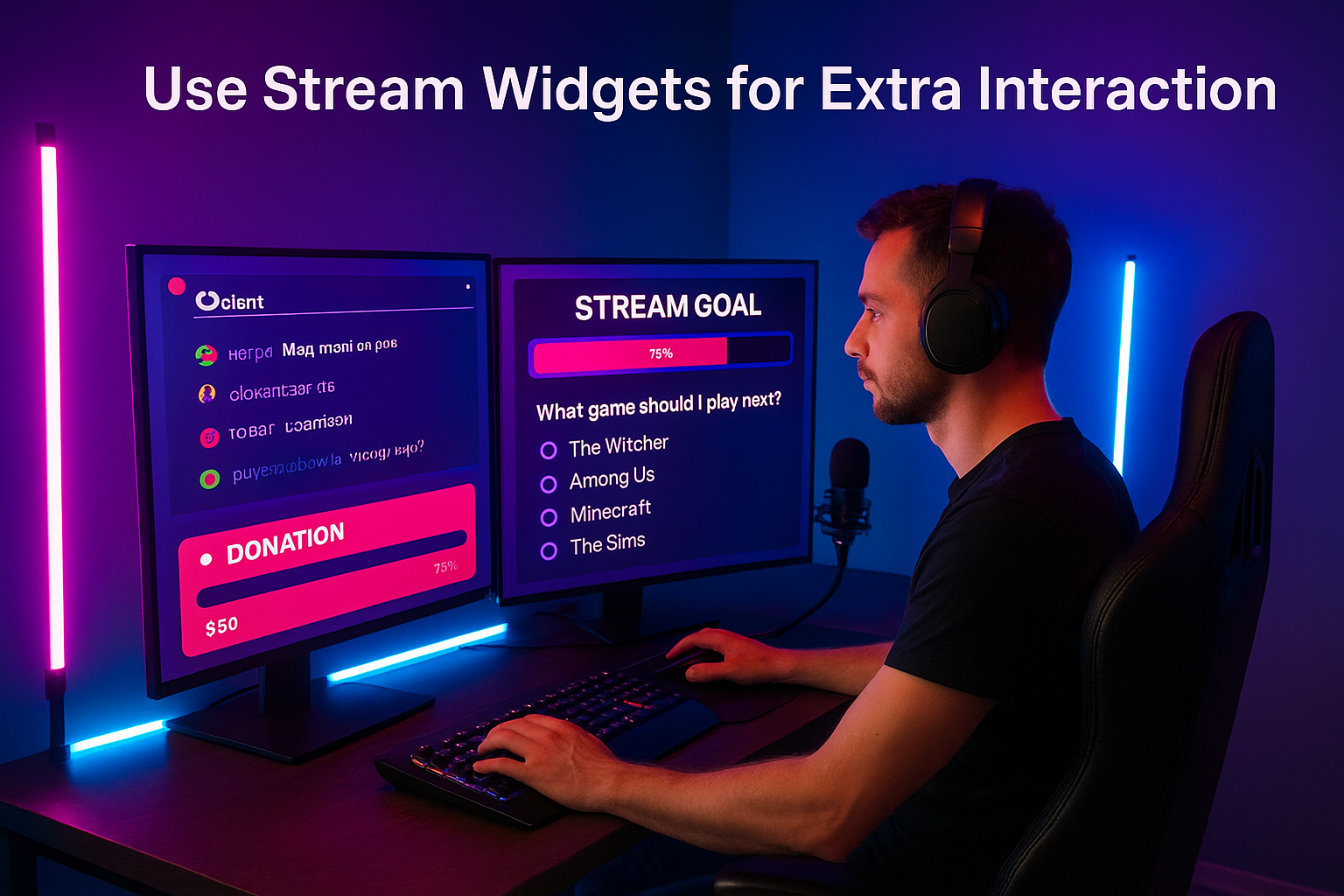
Introduction
If you’re a streamer on Twitch, YouTube, or Facebook Gaming, you’ve probably heard of OBS Studio. It’s one of the most popular free tools for live streaming, offering flexibility, customization, and endless possibilities. But while many creators use OBS, only a few truly unlock its full potential.
That’s where this guide comes in. At GreatOverlays, we help streamers improve their broadcasts with overlays, alerts, stinger transitions, and branding packs designed to make streams look professional. In this article, we’ll reveal 10 powerful OBS tricks that can take your live streaming to the next level.
Whether you’re new to streaming or an experienced creator, these tricks will help you improve stream quality, increase engagement, and keep your audience hooked.
1. Master OBS Hotkeys
Hotkeys save time and allow you to switch between scenes, mute audio, or trigger transitions instantly.
-
Assign hotkeys for starting/stopping your stream and recording.
-
Set up scene-switching hotkeys for smooth transitions.
-
Use a separate hotkey to mute/unmute your mic or desktop audio quickly.
This not only improves efficiency but also makes your stream look more professional since you won’t have to fumble with menus while live.
2. Organize with Scene Collections
If you stream different types of content (e.g., gaming, just chatting, interviews), Scene Collections are a must.
-
Create one collection for gameplay streams.
-
Another for podcasts or IRL content.
-
Add a backup collection for testing new overlays.
This prevents clutter and keeps your setup organized, making switching between different stream styles seamless.
3. Use OBS Studio Plugins
OBS has an active developer community that creates plugins to expand its capabilities. Some must-have plugins include:
-
OBS WebSocket – for integration with external apps and tools.
-
StreamFX – for advanced filters, transitions, and effects.
-
NDI Plugin – for streaming from multiple PCs or devices Download official plugins from the OBS Project Resources.
4. Improve Stream Quality with Filters
OBS filters can drastically improve the look and sound of your stream.
-
Audio Filters: Add a noise gate to remove background noise, a compressor to balance voice levels, and a limiter to prevent distortion.
-
Video Filters: Use color correction to fine-tune brightness, contrast, and saturation.
-
Sharpness & LUTs: Apply LUTs (Look-Up Tables) to give your stream a cinematic feel.
When combined with GreatOverlays packs, these filters enhance both the technical and visual quality of your broadcast.
5. Optimize Bitrate and Resolution
Many streamers struggle with buffering or poor visuals due to incorrect settings.
-
For 1080p 60fps, use a bitrate of 4500–6000 kbps.
-
For 720p 30fps, use around 2500–4000 kbps.
-
Always test your internet upload speed before streaming.
A properly configured bitrate ensures smoother streams without constant lag, keeping viewers happy.
6. Add Professional Stream Overlays
Raw gameplay or webcam streams often look unpolished. That’s where overlays make a difference.
-
Add webcam frames for a clean layout.
-
Use animated alerts for followers, subscribers, or donations.
-
Apply stinger transitions to switch scenes seamlessly.
-
Use intermission screens for “Starting Soon” or “Be Right Back” moments.
Pro Tip: GreatOverlays.com provides pre-made overlay packs that include alerts, stingers, and transitions designed to keep your branding consistent.
7. Use Virtual Camera for Flexibility
OBS has a built-in Virtual Camera feature that allows you to use your OBS setup as a webcam in Zoom, Discord, or Google Meet.
This is especially useful for:
-
Online presentations.
-
Class lectures.
-
Group video calls with professional branding.
Imagine giving a live class with animated titles, webcam frames, and branded overlays—something your peers won’t have.
8. Leverage Studio Mode
Studio Mode is one of OBS’s most underrated features. It allows you to preview your next scene before pushing it live.
This is perfect for:
-
Checking overlays or filters before showing them.
-
Making live edits without disrupting the current stream.
-
Preparing smoother transitions.
Professional broadcasters rely heavily on this feature to avoid awkward mistakes.
9. Set Up Replay Buffer
Ever scored an epic headshot or had a funny moment during a stream and wished you could instantly replay it? OBS Replay Buffer makes this possible.
-
Enable Replay Buffer in OBS settings.
-
Assign a hotkey to save the last 30 seconds–2 minutes.
-
Use it to create highlights for YouTube, TikTok, or Instagram.
This trick helps you repurpose your live streams into content for other platforms, driving more growth.
10. Keep Branding Consistent
Consistency is key in streaming. From overlays to transitions, viewers should recognize your channel instantly.
-
Use matching fonts and colors across overlays, alerts, and transitions.
-
Keep your stream alerts and intermission screens branded.
-
Maintain the same style across YouTube thumbnails, Twitch panels, and social media.
With GreatOverlays branding bundles, you can get overlays, alerts, and stingers designed to match perfectly. This ensures that every stream looks professional and keeps audiences coming back.
FAQs – OBS Tricks for Streamers
Q1: Do I need plugins to use OBS effectively?
No, OBS works great without plugins, but plugins add powerful features that improve customization and production quality.
Q2: What’s the best bitrate for OBS?
It depends on your internet speed. For 1080p streaming, aim for 4500–6000 kbps.
Q3: Can I use the same OBS setup for Twitch and YouTube?
Yes, but it’s better to create separate Scene Collections for each platform to optimize layouts and alerts.
Q4: Are overlays really necessary for streaming?
Yes. Overlays improve branding, viewer retention, and professionalism.
Q5: What’s the easiest way to add stinger transitions?
Download pre-made stingers from GreatOverlays, then add them in the OBS Transitions menu.
- AI
- Vitamins
- Health
- Admin/office jobs
- News
- Art
- Causes
- Crafts
- Dance
- Drinks
- Film
- Fitness
- Food
- Игры
- Gardening
- Health
- Главная
- Literature
- Music
- Networking
- Другое
- Party
- Religion
- Shopping
- Sports
- Theater
- Wellness


