-
Новости
- ИССЛЕДОВАТЬ
-
Страницы
-
Группы
-
Мероприятия
-
Reels
-
Статьи пользователей
-
Offers
-
Jobs
-
Форумы
-
Music Video
How to Do Accounting in Tally: A Beginner’s Guide
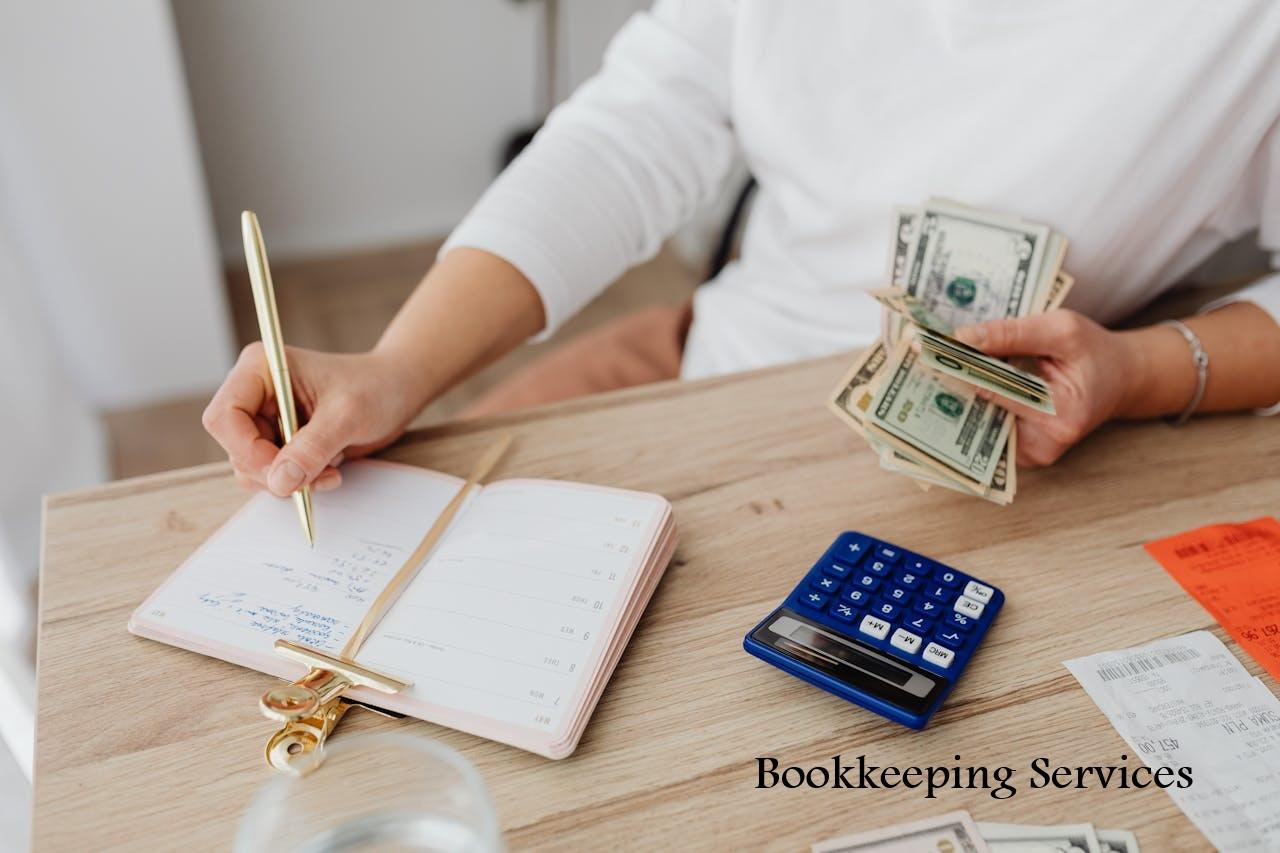
Tally is a popular accounting software widely used by small and medium businesses, especially in India, for its simplicity and robust features. Whether you’re a freelancer, shop owner, or managing a growing company, Tally (particularly TallyPrime or Tally. ERP 9) makes Bookkeeping Services in Cincinnati, financial reporting, and compliance straightforward. This guide walks you through the basics of doing accounting in Tally, written for anyone new to the software or accounting.
Step 1: Install and Set Up Tally
Before you start, get Tally up and running.
Download and Install: Purchase or download a trial version of TallyPrime from the official Tally Solutions website. Follow the installation prompts.
Create a Company: Open Tally and select “Create Company” from the Gateway of Tally (main menu).
Enter details like Company Name, Address, Financial Year (e.g., April 1, 2025–March 31, 2026), and Currency (e.g., INR).
Enable features like GST, payroll, or inventory if needed (go to F11: Features to customize).
Set Up Ledgers: Ledgers are your accounts (like Cash, Sales, or Rent). Go to Gateway of Tally > Accounts Info > Ledgers > Create. Examples:
Cash Ledger: Under “Cash-in-Hand” group.
Sales Ledger: Under “Sales Accounts” group.
Expense Ledger: Like “Rent” under “Indirect Expenses.”
Pro Tip: Use Tally’s default groups (e.g., Current Assets, Direct Expenses) to keep things organized and compliant.
Step 2: Record Transactions (Vouchers)
Tally uses “vouchers” to record financial transactions. Access them via Gateway of Tally > Vouchers.
Common Voucher Types:
Receipt (F6): For money received (e.g., client payments). Example: Record a ₹10,000 payment from a client by debiting “Cash” and crediting “Client Name” ledger.
Payment (F5): For money paid (e.g., rent). Example: Debit “Rent” and credit “Cash” for a ₹5,000 rent payment.
Sales (F8): For recording sales. Example: Debit “Cash” or “Debtors” and credit “Sales” for a ₹15,000 sale.
Purchase (F9): For expenses like inventory. Example: Debit “Purchases” and credit “Supplier” for a ₹20,000 stock purchase.
Journal (F7): For adjustments like depreciation or accruals.
How to Enter:
Select the voucher type (e.g., F6 for Receipt).
Enter Date (e.g., 19/09/2025), Amount, and relevant Ledgers.
Add Narration (e.g., “Payment for office supplies”) for clarity.
Press Enter to save.
Time-Saver: Use Ctrl+A to accept entries quickly or Alt+C to create ledgers on the fly.
Step 3: Manage GST (If Applicable)
Tally is a go-to for GST compliance in India.
Enable GST: In Company Settings (F11 > Statutory & Taxation), enable GST and enter your GSTIN.
Create GST Ledgers:
CGST, SGST, IGST under “Duties & Taxes.”
Set tax rates (e.g., 18% for services) in ledger settings.
Record GST Transactions:
In Sales/Purchase vouchers, select GST ledgers and input tax amounts.
Tally auto-calculates GST based on rates and HSN/SAC codes.
Generate GST Reports: Go to Gateway of Tally > Display > Statutory Reports > GST Reports (e.g., GSTR-1, GSTR-3B) for filing.
Compliance Note: Regularly update HSN codes and tax rates to match GST portal requirements.
Step 4: Reconcile Bank Accounts
Ensure your books match your bank statements to catch errors.
Go to Bank Reconciliation: Gateway of Tally > Banking > Bank Reconciliation.
Select Bank Ledger: Choose your bank account ledger (e.g., “SBI Account”).
Enter Bank Statement Details: Input dates and amounts from your bank statement. Mark cleared transactions.
Tally Flags Differences: Fix mismatches (e.g., missing entries or bank fees).
Hack: Import bank statements in Excel format (if supported) to speed up reconciliation.
Step 5: Generate Financial Reports
Tally makes reporting easy with built-in tools.
Access Reports: Gateway of Tally > Display > Accounts Books or Financial Statements.
Key Reports:
Profit & Loss A/c: Shows revenue, expenses, and profit (e.g., monthly or yearly).
Balance Sheet: Lists assets, liabilities, and equity.
Cash Flow/Fund Flow: Tracks money movement.
Ledger Reports: View details for specific accounts (e.g., “Cash” or “Sales”).
Customize: Filter by date or group (e.g., all expenses for Q3 2025).
Pro Tip: Use Ctrl+E to export reports to Excel for sharing with accountants or banks.
Step 6: Maintain Inventory (If Applicable)
For businesses with stock (e.g., retail), Tally handles inventory seamlessly.
Enable Inventory: In F11 > Features, turn on Inventory Management.
Create Stock Items: Gateway of Tally > Inventory Info > Stock Items > Create. Example: Add “Laptop” with unit (e.g., Nos) and rate.
Track Stock in Vouchers: In Sales/Purchase vouchers, select stock items to auto-update inventory levels.
Stock Summary: Check Gateway of Tally > Display > Stock Summary for real-time inventory status.
Tip: Set reorder levels to get alerts when stock runs low.
Step 7: Back Up and Secure Data
Protect your hard work from loss.
Backup: Gateway of Tally > Alt+F3 > Backup. Save to an external drive or cloud (e.g., Google Drive).
Set Passwords: Use TallyVault (in Company Creation) to encrypt data.
Regular Updates: Keep Tally updated for new features and compliance (check Tally Solutions’ website).
Safety Note: Back up weekly to avoid losing data due to crashes or errors.
Step 8: Review and Seek Help
Keep your books accurate and get support when needed.
Monthly Checks: Review ledgers and reports for errors. Use Day Book (Gateway of Tally > Display > Day Book) to see all transactions.
Learn Tally: Watch free tutorials on YouTube or Tally’s official site.
Hire Experts: For complex tasks like GST filing, consult a Tally-certified accountant via platforms like UrbanPro.
Resource: Join Tally user groups on WhatsApp or Reddit’s r/Accounting for tips and troubleshooting.
Common Mistakes to Avoid
Skipping Reconciliation: Unmatched bank statements lead to errors.
Incorrect Ledger Grouping: Placing “Rent” under Assets instead of Expenses messes up reports.
Ignoring Backups: One crash can wipe out months of work.
Why Tally Shines for Accounting
Tally is user-friendly, affordable, and tailored for small businesses, especially in India, with built-in GST and payroll features. It saves time, Outsourced Bookkeeping Services in Cincinnati ensures compliance, and grows with your business. Start small with basic vouchers and scale up as you get comfortable.
Need more guidance? Explore Tally’s official help portal or free templates on sites like TallySchool for ready-to-use setups.
- AI
- Vitamins
- Health
- Admin/office jobs
- News
- Art
- Causes
- Crafts
- Dance
- Drinks
- Film
- Fitness
- Food
- Игры
- Gardening
- Health
- Главная
- Literature
- Music
- Networking
- Другое
- Party
- Religion
- Shopping
- Sports
- Theater
- Wellness


