PMSLTech Guide: Mobile Not Working? Here’s What to Check First
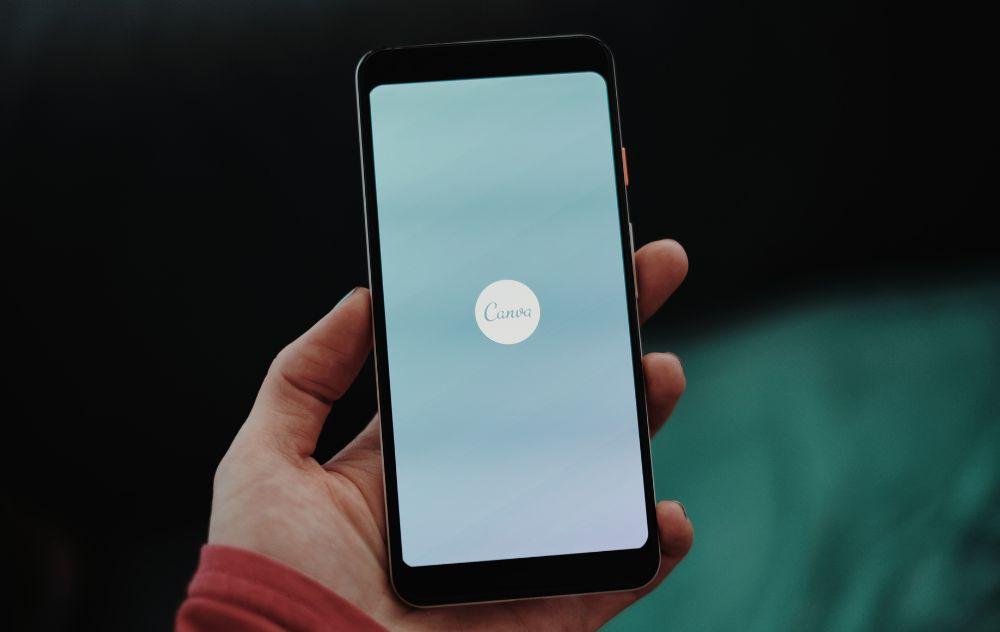
In today’s fast-paced world, our mobile devices have become essential tools for communication, work, and entertainment. However, it’s not uncommon to encounter situations where your phone suddenly stops responding, won’t turn on, or behaves unpredictably. These issues can be frustrating, especially when you rely on your device for daily tasks. Understanding the common reasons behind these problems can save time, prevent further damage, and help you get your mobile back in working order quickly.
Early troubleshooting is key to resolving mobile issues before they escalate. From checking the battery and charging accessories to inspecting hardware and software functions, simple steps can often fix most problems without needing professional repair. PMSLTech Guide provides expert tips and practical solutions to help users identify and address mobile problems efficiently, ensuring your device stays reliable. If you’re looking for the first steps to take when your device isn’t responding, this guide is perfect for anyone facing a mobile not working situation.
Check the Battery and Charging
The first step when your mobile is not working is to make sure that the battery is charged and your charging equipment is functioning properly. Many times, what seems like a serious device issue is simply a drained battery or faulty charger. Follow these steps to troubleshoot:
Ensure the Mobile Is Charged Properly
· Connect your phone to its original charger and plug it in.
· Give it a few minutes to show any signs of charging, such as a battery icon or LED indicator.
· If your device shows no signs of life after a reasonable time, move to the next step.
Inspect Charger and Cable for Damage
· Check the charging cable for frayed wires, bent connectors, or visible damage.
· Examine the charging adapter for cracks or signs of overheating.
· A damaged cable or adapter can prevent your mobile from charging correctly.
Try a Different Power Outlet
· Plug your charger into another socket to rule out a faulty power source.
· If possible, try charging from a different charger that is compatible with your mobile.
· This step ensures that the problem isn’t caused by the wall outlet or the charger itself.
Inspect the Power Button and Hardware
If your mobile is not responding, the next step is to check the power button and other hardware components. Sometimes, the device appears dead simply because the power button is malfunctioning or there is physical damage. Follow these steps to troubleshoot:
Check if the Power Button Is Functioning
· Press the power button firmly and observe if the screen responds.
· Try holding the button for a few seconds to see if the device starts.
· If the button feels loose, unresponsive, or sticky, it may need repair.
Look for Physical Damage or Stuck Buttons
· Inspect the edges and corners of your mobile for dents, cracks, or misaligned buttons.
· Check if any buttons are stuck or pressed down, which can prevent the phone from turning on.
· Avoid forcing the buttons, as this can cause further damage.
Examine the Mobile for Signs of Water or Impact Damage
· Look for watermarks, corrosion near charging ports, or moisture under the screen.
· If the mobile was dropped recently, check for cracks in the display or body.
· Water or impact damage can interfere with internal circuits, causing the phone not to respond.
Restart Your Mobile
Restarting your mobile is one of the simplest yet most effective ways to fix minor software glitches. Depending on the situation, you may need a soft restart or a hard reset. Understanding the difference and when to use each method can save your data and get your device working again.
Soft Restart
· A soft restart simply turns your mobile off and back on without affecting your data.
· Press and hold the power button, then select “Restart” or “Power Off” followed by turning it back on.
· Use a soft restart if your phone is slow, frozen, or apps are not responding.
Hard Reset
· A hard reset restores your device to factory settings, wiping all data in the process.
· Use this method only if a soft restart doesn’t fix the problem or the phone is completely unresponsive.
· Typically, a combination of power and volume buttons is used to perform a hard reset—check your device’s instructions before proceeding.
Safety Tips to Avoid Data Loss
· Always back up important files and contacts before performing a hard reset.
· Avoid restarting repeatedly if the device shows signs of physical damage or overheating.
· If unsure, consult a professional or follow the manufacturer’s guide to prevent accidental data loss.
Check for Software Issues
Software problems are a common reason why a mobile may stop working or become unresponsive. Identifying and fixing these issues early can prevent the need for more serious interventions. Follow these steps to troubleshoot software-related problems:
Look for Frozen Screens or Unresponsive Apps
· Observe if your mobile is stuck on a particular screen or if apps are not responding.
· Try closing the unresponsive app or using the task manager to force quit it.
· Restarting the app or the device often resolves temporary software glitches.
Clear Cache or Unnecessary Apps
· Overloaded storage or corrupted cache can slow down or freeze your mobile.
· Clear the cache for individual apps or use system settings to clear cached data.
· Uninstall apps you no longer use to free up memory and improve performance.
Update Operating System if Possible
· Check if your device has pending software updates in the settings menu.
· Installing updates can fix bugs, improve performance, and patch security vulnerabilities.
· Make sure your device is charged or connected to power before starting an update.
Test Network and Connectivity
Sometimes, a mobile may appear not to work properly due to network or connectivity issues rather than hardware or software problems. Testing these connections can quickly identify the source of the problem. Follow these steps:
Check SIM Card and Network Signal
· Remove the SIM card and inspect it for any dirt, dust, or damage.
· Reinsert the SIM card properly and make sure it fits securely in the tray.
· Verify that your device is receiving a network signal by checking the signal bars on the screen.
Turn On/Off Airplane Mode
· Enable airplane mode for a few seconds, then disable it.
· This simple action can reset your device’s connection to the mobile network.
· It’s an effective quick fix if your phone is not connecting to calls, messages, or mobile data.
Reset Network Settings if Needed
· If connectivity issues persist, reset the network settings from the device’s system menu.
· This will restore default network configurations for Wi-Fi, mobile data, and Bluetooth.
· Remember to reconnect to Wi-Fi networks and re-enter passwords after the reset.
Inspect for Overheating
Overheating can cause a mobile to become unresponsive, shut down unexpectedly, or perform slowly. Checking for signs of excessive heat and taking proper precautions can prevent damage to your device. Follow these steps:
Signs Your Mobile Is Overheating
· Notice if your mobile feels unusually hot to touch, especially near the battery or back panel.
· Watch for warning messages on the screen, such as “Device too hot.”
· Slow performance, screen flickering, or unexpected shutdowns can also indicate overheating.
Safe Ways to Cool Down Your Device
· Remove the phone from direct sunlight or hot environments.
· Power it off for a few minutes to allow it to cool.
· Avoid placing your device in a freezer or exposing it to extreme cold, as sudden temperature changes can damage internal components.
Avoid Using While Charging if Hot
· Using the phone for gaming, streaming, or heavy apps while charging increases heat generation.
· Let the device charge without intense usage until it reaches a normal temperature.
· Consider using an official or high-quality charger to prevent overheating.
Factory Reset as Last Resort
If all other troubleshooting steps fail and your mobile still isn’t working, a factory reset may be necessary. This method restores your device to its original settings and can often resolve persistent software issues. However, it should only be used as a last resort.
Step 1: When to Consider a Factory Reset
· Use a factory reset if your mobile remains unresponsive after checking the battery, hardware, software, and network issues.
· Consider this step if apps frequently crash, the operating system is corrupted, or the device is severely slow.
· Avoid resetting if the problem is hardware-related, as this will not fix physical damage.
How to Back Up Important Data
· Before performing a reset, back up all essential data including contacts, photos, videos, and documents.
· Use cloud services (like Google Drive or iCloud) or transfer files to a computer or external storage.
· Double-check that everything important has been saved, as a factory reset will erase all personal data.
Step-by-Step Reset Instructions
· Go to your device’s Settings menu and locate the “Backup & Reset” or “System” section.
· Select “Factory Data Reset” and confirm the action.
· Wait for the device to erase all data and restart automatically.
· After rebooting, restore your data from the backup to regain access to your apps and files.
When your mobile is not working, it’s important to go through basic checks before seeking professional help. From inspecting the battery and power button to troubleshooting software issues, network connectivity, and overheating, these simple steps can often resolve the problem without costly repairs.
Regular maintenance, such as keeping your apps updated, clearing unnecessary files, and monitoring device temperature, helps prevent many common mobile issues. For more expert tips, practical guides, and solutions for everyday tech problems, follow PMSLTech Guide to stay informed and keep your device running smoothly, especially when faced with a mobile not working situation.
- AI
- Vitamins
- Health
- Admin/office jobs
- News
- Art
- Causes
- Crafts
- Dance
- Drinks
- Film
- Fitness
- Food
- Spellen
- Gardening
- Health
- Home
- Literature
- Music
- Networking
- Other
- Party
- Religion
- Shopping
- Sports
- Theater
- Wellness


