How to Cancel Paramount Plus (Step-by-Step, The Easy Way)
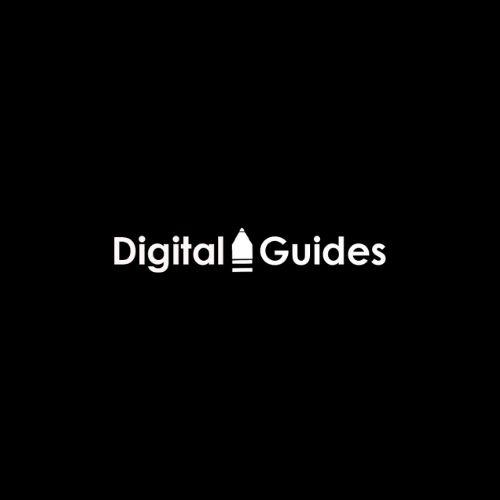
Sometimes, you just want fewer subscriptions. Maybe you're done with a show. Maybe you're trimming monthly costs. Either way, canceling Paramount Plus shouldn't be a puzzle.
Let’s keep simple procedure for How to Cancel Paramount Plus. No tech talk and No confusion. Just real steps in real words.
Step-by-step guide to cancel your Paramount Plus Subscription
Find the accurate steps to cancel your paramount plus account to cancel your account.
Step 1: Where Did You Sign Up?
Before you cancel, figure this out first:
Where did you create your account?
You might’ve joined through:
- Paramount Plus website
- Apple device
- Android or Google Play
- Amazon Prime
- Roku
- Smart TV
- Game console
Why does it matter? Because the cancel steps are not the same on each one.
Step 2: Choose Your Path
If You Signed Up on the Paramount Plus Website
-
Open your browser.
-
Go to the Paramount Plus site.
-
Log into your account.
-
Click your name in the top corner.
-
Choose "Account."
-
Find "Subscription & Billing."
-
Click "Cancel Subscription."
-
Confirm it when asked.
That’s it. You’ll still have access until your billing cycle ends.
If You Subscribed Using an Apple Device
-
Open Settings on your iPhone or iPad.
-
Tap your name at the top.
-
Go to "Subscriptions."
-
Tap "Paramount Plus."
-
Hit "Cancel Subscription."
-
Confirm.
On Apple TV, the steps are nearly the same—just start in your Apple TV settings instead.
If You Signed Up Through Google Play (Android)
-
Open the Google Play Store.
-
Tap your profile picture.
-
Select "Payments & subscriptions."
-
Go to "Subscriptions."
-
Tap Paramount Plus.
-
Tap "Cancel."
-
Follow the steps.
You’ll still have full access until your paid period ends.
If You Joined Through Roku
-
Turn on your Roku device.
-
Highlight the Paramount Plus app (don’t open it).
-
Press the * (star) button on your remote.
-
Choose "Manage Subscription."
-
Select "Cancel Subscription."
-
Confirm it.
You can also log into your Roku account on a browser. Under "Manage Subscriptions," find Paramount Plus and cancel it there.
If You Used Amazon Prime (Fire TV or Web)
-
Go to your Amazon account.
-
Click "Memberships & Subscriptions."
-
Look for Paramount Plus.
-
Select "Manage Subscription."
-
Choose "Cancel Channel."
-
Confirm.
That stops your billing, but your access will continue until the current cycle ends.
If You Subscribed Through Game Consoles or Smart TVs
Most smart TVs and consoles redirect you back to the website.
-
Open a browser.
-
Go to the Paramount Plus site.
-
Log in.
-
Go to Account → Subscription → Cancel.
-
Confirm it.
Even if you watch through a smart device, the subscription often runs through their partner site.
Step 3: After You Cancel
Once you hit cancel, your subscription will not renew.
But you still get what you paid for.
You’ll have full access until the very last day of your billing period.
Deleted the app? That doesn’t cancel anything.
You need to cancel the billing from the source.
Always.
However, if you took free trial, then it will cancel after it completed. To know more about How to Cancel Paramount Plus, you can click the link here.
- AI
- Vitamins
- Health
- Admin/office jobs
- News
- Art
- Causes
- Crafts
- Dance
- Drinks
- Film
- Fitness
- Food
- Oyunlar
- Gardening
- Health
- Home
- Literature
- Music
- Networking
- Other
- Party
- Religion
- Shopping
- Sports
- Theater
- Wellness


