-
Новости
- ИССЛЕДОВАТЬ
-
Страницы
-
Группы
-
Мероприятия
-
Reels
-
Статьи пользователей
-
Offers
-
Jobs
-
Форумы
-
Music Video
Effective Methods to Delete EML File Duplicates from Outlook Express
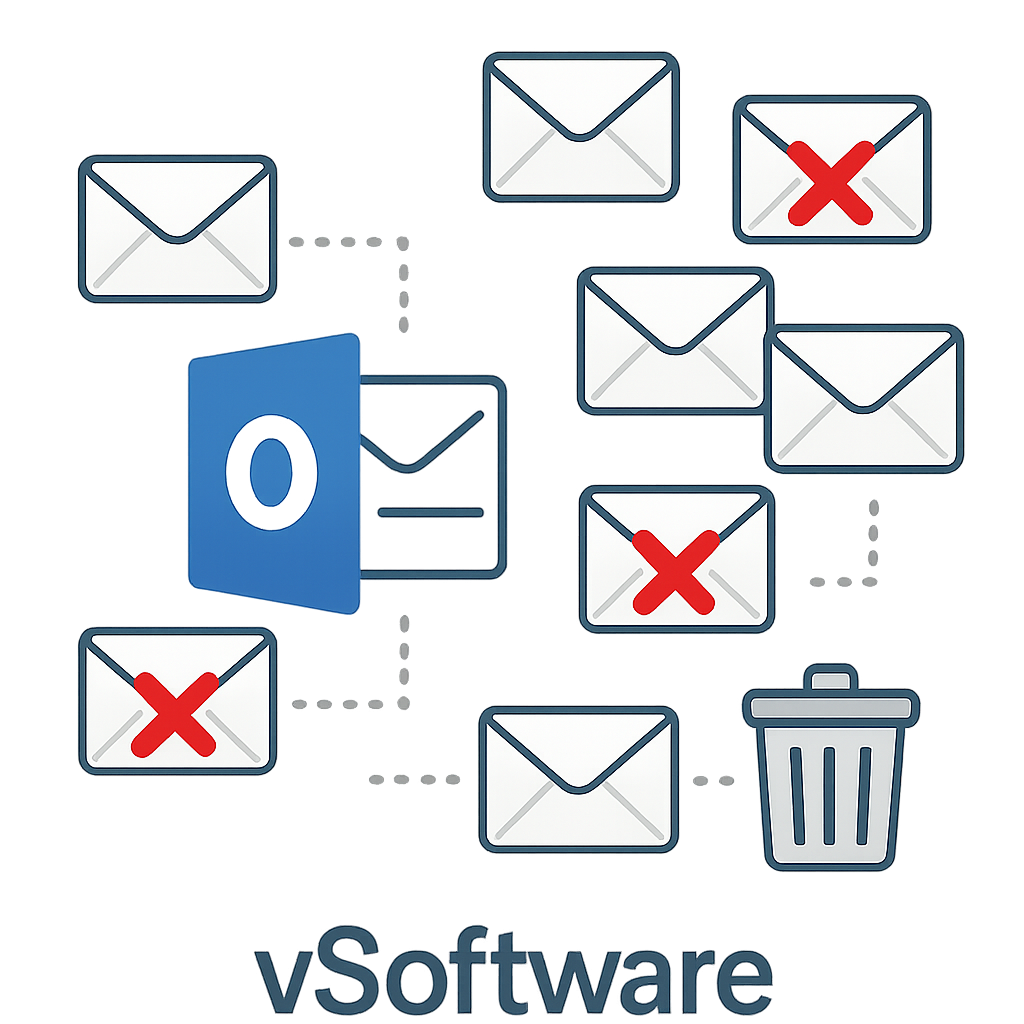
Managing a cluttered email archive, especially from a classic client like Outlook Express, can be a daunting task. One of the most persistent issues users face is the accumulation of duplicate EML files. These redundant copies not only consume valuable disk space but also create confusion and significantly slow down the process of searching for important information. While manual deletion is an option, it is often impractical and fraught with risk.
This article provides an in-depth guide to effective methods for deleting EML file duplicates, focusing on automated solutions that offer precision, safety, and efficiency.
The Problem with Duplicate EML Files
EML is a standard file format used by numerous email clients, including Outlook Express, Windows Live Mail, and Thunderbird, to store individual email messages. Duplicates can arise for several reasons :
-
Server Synchronization Errors: Interruptions or glitches during communication with the mail server can cause messages to be downloaded multiple times.
-
Import/Export Issues: Errors during the process of importing mail from another client or backing up data can lead to copied messages.
-
Manual File Handling: Accidentally copying and pasting email folders can create entire sets of duplicate EML files.
-
Antivirus Scanning: Some security programs may create copies of emails during the scanning process.
The consequences of these duplicates are significant. They bloat your storage, complicate searches, and increase the risk of you accidentally deleting an important message while trying to clean up your archive manually.
Why Manual Deletion Is Not the Answer
At first glance, deleting duplicates manually might seem straightforward. You could, in theory, open EML files in a text editor or email client and compare them side-by-side. However, this approach has serious drawbacks:
-
Time-Consuming: For anyone with more than a handful of emails, this process is extraordinarily slow and tedious.
-
Prone to Error: It is very easy to overlook a subtle difference or accidentally delete the wrong file, potentially leading to the loss of important data.
-
Impractical for Large Volumes: If you have thousands of EML files spread across multiple folders, manual comparison is simply not feasible.
Given these limitations, the most reliable solution lies in specialized software designed for the task.
Automated Solutions: The Power of EML Duplicate Removers
EML duplicate remover tools are software applications specifically designed to find and eliminate redundant EML files automatically. These utilities work independently of Outlook Express or any other email client, allowing them to process files directly from your hard drive.
These tools offer a sophisticated approach by comparing emails based on multiple criteria, ensuring that only true duplicates are targeted. This method is not only faster but also significantly more accurate and safer than manual deletion.
Key Features of an Effective EML Duplicate Remover
When choosing a tool, look for the following essential features to ensure a thorough and safe cleaning process:
-
Advanced Duplicate Detection: The best tools don't just look at file names. They analyze the core components of each email, such as the sender, recipient, subject, date and time, and even the message body and attachments, to identify duplicates with high precision.
-
Flexible Search Options: A crucial feature is the ability to search for duplicates in two primary ways:
-
Within Folders: Identifies and removes copies that exist within the same folder.
-
Across Folders: Scans multiple folders at once and removes duplicates that are scattered across different directories. This is essential for comprehensive cleaning.
-
-
Batch Processing: The ability to add and process entire folders of EML files in a single operation saves a tremendous amount of time and effort.
-
Data Safety and Integrity: Reputable tools prioritize the safety of your data. Instead of modifying your original files, they typically create a new, clean set of EML files at a location you specify, or they move the identified duplicates to a separate folder (like the "Deleted Items" folder). This ensures your original archive remains untouched. They also preserve the original email structure, including headers and attachments.
-
Preview Functionality: A preview feature allows you to review the emails flagged as duplicates before committing to their deletion. This gives you full control over the process and prevents accidental removal of important messages.
-
Broad Compatibility: Ensure the tool supports EML files from a wide range of email clients, including Outlook Express, Windows Live Mail, Thunderbird, and Apple Mail, as well as all recent versions of the Windows operating system.
-
Filtering Capabilities: Advanced tools may offer filters to narrow down the duplicate removal process. For instance, you might be able to remove duplicates only within a specific date range or from a particular sender or recipient.
Recommended EML Duplicate Remover Tools
Several third-party tools are highly regarded for their effectiveness in handling EML duplicates.
-
vMail EML Duplicate Remover: This tool offers both "within folder" and "across folder" scanning options and provides advanced filters for date range and sender/recipient.
-
Vartika Remove Duplicates from Outlook Express: Specifically designed for Outlook Express, this program integrates with the client to find duplicates and move them to a designated folder, such as "Deleted Items".
-
Inspire EML File Duplicate Remover: Known for its user-friendly interface, this software allows you to simply browse for your EML files and quickly initiate the removal process.
-
TrustVare EML Duplicate Remover: This utility is compatible with EML files from a wide array of email clients and is designed to be accessible for both technical and non-technical users.
A Step-by-Step Guide to Using an EML Duplicate Remover
While the exact steps may vary slightly between different tools, the general workflow is consistent:
-
Download and Install: Choose a reputable EML duplicate remover and install it on your computer.
-
Add EML Files or Folders: Launch the application and use the "Add File," "Add Folder," or "Browse" button to select the EML files you want to clean.
-
Choose Your Search Criteria: Select the duplicate detection mode (e.g., within folders or across folders) and the comparison criteria (subject, sender, etc.).
-
Set a Destination: Specify a location on your hard drive where the new, duplicate-free EML files will be saved. This protects your original data.
-
Initiate the Scan: Start the scanning process. The tool will analyze your files and generate a list of all identified duplicates.
-
Review and Confirm: If a preview option is available, review the list of flagged duplicates to ensure accuracy.
-
Execute Removal: Confirm the action to either delete the duplicates or move them, allowing the software to create a clean version of your email archive.
By following these steps, you can efficiently and safely reclaim control over your email archive, ensuring it remains organized, lean, and easy to navigate.
- AI
- Vitamins
- Health
- Admin/office jobs
- News
- Art
- Causes
- Crafts
- Dance
- Drinks
- Film
- Fitness
- Food
- Игры
- Gardening
- Health
- Главная
- Literature
- Music
- Networking
- Другое
- Party
- Religion
- Shopping
- Sports
- Theater
- Wellness


